Have you accidentally deleted your SD card photos? Using Stellar Photo Recovery, it is still possible to retrieve your images from an SD card. Stellar Photo Recovery can help you get deleted photos back in just a few minutes.
This article will explain why Stellar Photo Recovery is the best for recovering deleted photos and the steps to take.
Let’s get started.
What Is Stellar Photo Recovery?
Stellar Photo Recovery is a powerful all-in-one tool for photo recovery on your Windows computer. Stellar Photo Recovery not only recovers data from SD cards but also works with SSD, USB drives, laptop drives, and other storage media.
Stellar Photo Recovery can recover photos, music, and video files from various storage devices, such as digital cameras, memory cards, etc. It will quickly retrieve your precious photos.
This app scans both your SD card and internal storage quickly. This app can be used to recover your photos if you have lost them. It is also safe.
Why Might I Need to Recover Deleted Photos from an SD Card?
You might need to recover images from an SD card at some point while using a digital camera, phone, or another device with a camera, much like with other types of digital storage media:
- If you click an error or accidentally delete photos, you may need to recover your SD card photo.
- It’s possible that your SD card was formatted incorrectly or damaged. This could make access to your photos difficult. If you are worried about the security of your photos, these situations can be highly stressful.
How to Recover Photos from an SD Card Using Stellar Photo Recovery
You first need to download the Stellar Photo Recovery desktop application from the official website. It’s very simple to retrieve deleted photos from an SD card. Stellar Photo Recovery requires that you have the following requirements before you start: These are the minimum requirements:
- A Windows PC/Laptop update. This app works on Windows 10, 8, 8.1, 8, and 7.
- To insert the SD card into your computer, you will need a card reader.
- The hard drive has enough space to hold the files, and there is 4GB of RAM.
These requirements are easily met by modern Windows computers. This shouldn’t be a problem. Now that you have met the minimum requirements and the app is installed on your computer, it’s time to get started recovering your photos.
- Install the Stellar Photo Recovery App.
- The SD card can be inserted into your computer.
Select the SD card that you have inserted and click on Scanning. It will be displayed as the SD CARD in our case (E:). After scanning your files are complete, you will see a Scanning Successfully dialog box. Click on OK.

This software will show you a list of all files on your SD card. It also shows you files that have been corrupted or deleted. You’ll see a list of all files on your SD card in the Tree View. You can view all files deleted from your SD cards by switching to the Deleted List Tab.
Click the checkbox next to the files that you want to recover, and then click Recover. Click Next to browse for the location where you want the photos to be saved. Click on Save. In a matter of seconds, your deleted photos will be restored.

The Deep Scan option is another option that you will see in the main menu, next to Recovery. This is helpful if you cannot find files with a routine scan. Deep Scan might be an alternative if a standard scan doesn’t turn up your files. Pick to run Deep Scan. Click this.

Deep Scan will take longer than the previous mode, but the scanning process will be faster and more thorough. Your deleted photos will still be recoverable in the end.
Recover Deleted Photos With Stellar Photo Recovery
It cannot be very comforting to lose any data. This is doubly true if the data concerned are your most important photos. Stellar Photo Recovery is the best tool to recover deleted photos from SD Cards.
Stellar Photo Recovery supports many different picture formats and is compatible with various types of SD Cards and other storage areas. You have three pricing options depending on your needs.
It cannot be easy to recover your data. While some tools are unable to handle large storage media, other tools can be used with encrypted storage devices. Stellar Photo Recovery will not present any such problems. Download the free trial version. You can scan the photos to view them.
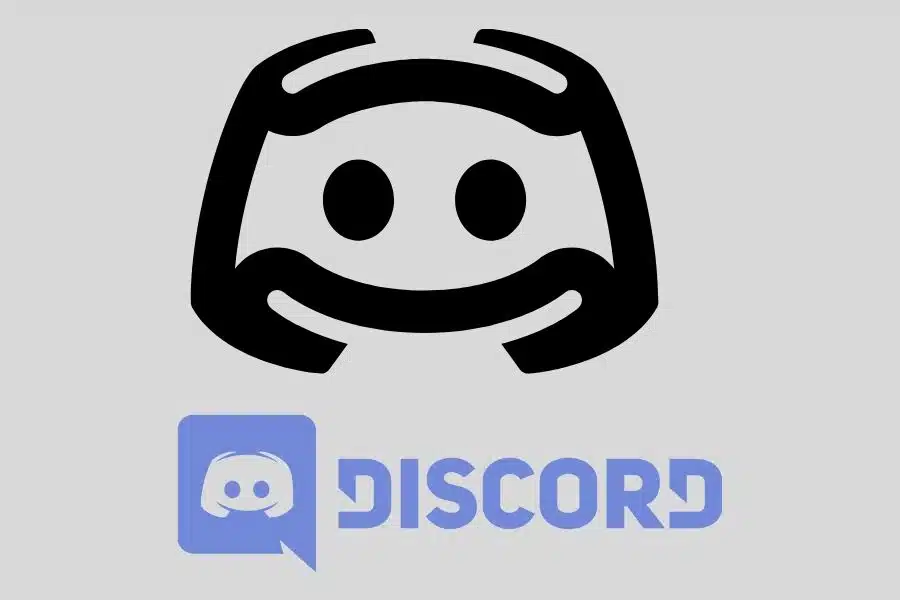

![F95Zone Games - The Ultimate Guide for 2021 [F95Z Guide] 6 F95Zone Games](https://knowworldnow.com/wp-content/uploads/2021/07/ArTtW5LrK3b-z-0-y-637f48d86203817a9042a857.webp)