When we frequently change iPhone 13 screen passcode, we may forget the iPhone password. Or when others try to unlock our iPhone 13 using the wrong passwords multiple times in a row, causing our iPhone to be disabled.
In these cases, we need to know how to unlock iPhone 13 without passcode or Face ID. If you don’t know how to do it yet, then you can read this article carefully and we will introduce you to 4 methods to unlock iPhone 13.
Method 1. Unlock iPhone 13 without Passcode using Joyoshare iPasscode Unlocker
Joyoshare iPasscode Unlocker is a safe and professional unlocking tool that not only helps you unlock iPhone screen but also helps you turn off screen time without any passcode, bypass MDM without any data loss, and remove Apple ID without passcode easily.
Joyoshare iPasscode Unlocker not only helps you unlock iPhone 13 but also helps you unlock various iPhone models, including the latest iPhone 14, as well as various models of iPad and iPod touch. You can download Joyoshare for free on Mac or Windows PC iPasscode Unlocker, it is compatible with various iOS versions, including the latest iOS 17.

How to unlock an iPhone 13 without passcode or Face ID when you use Joyoshare iPasscode Unlocker? It is very easy to do, follow the below steps.
Step 1: Start Joyoshare iPasscode Unlocker on Windows or Mac, and select Unlock iOS Screen in the main interface.
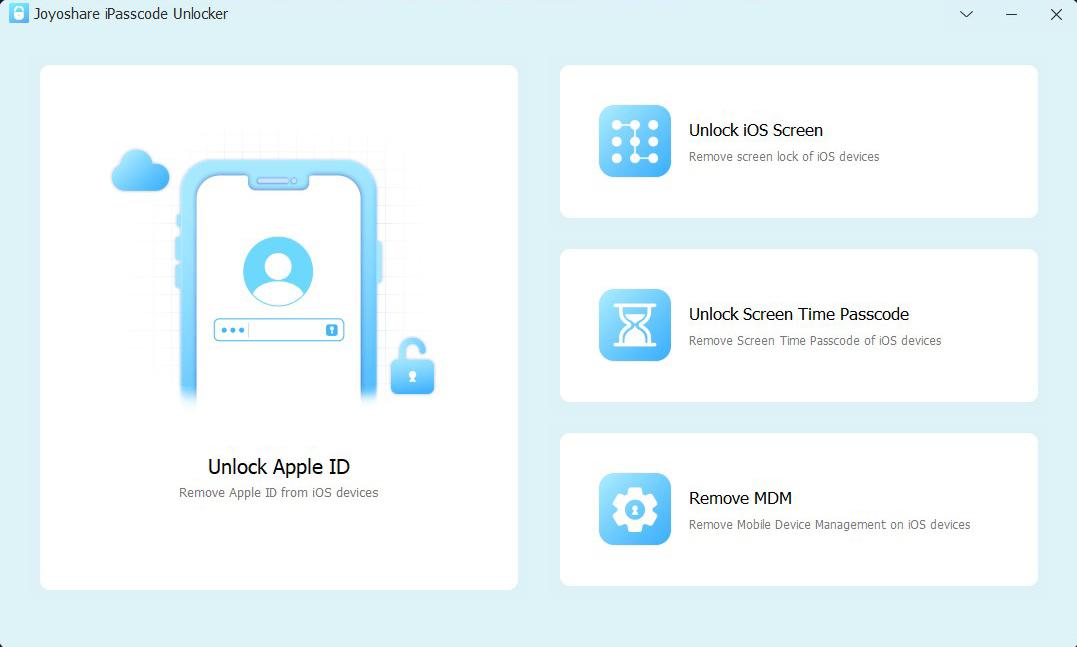
Step 2: Connect the iPhone 13 with a computer, and put your iPhone 13 in DFU or recovery mode. When the software detects your iPhone 13, click the Next button to continue.
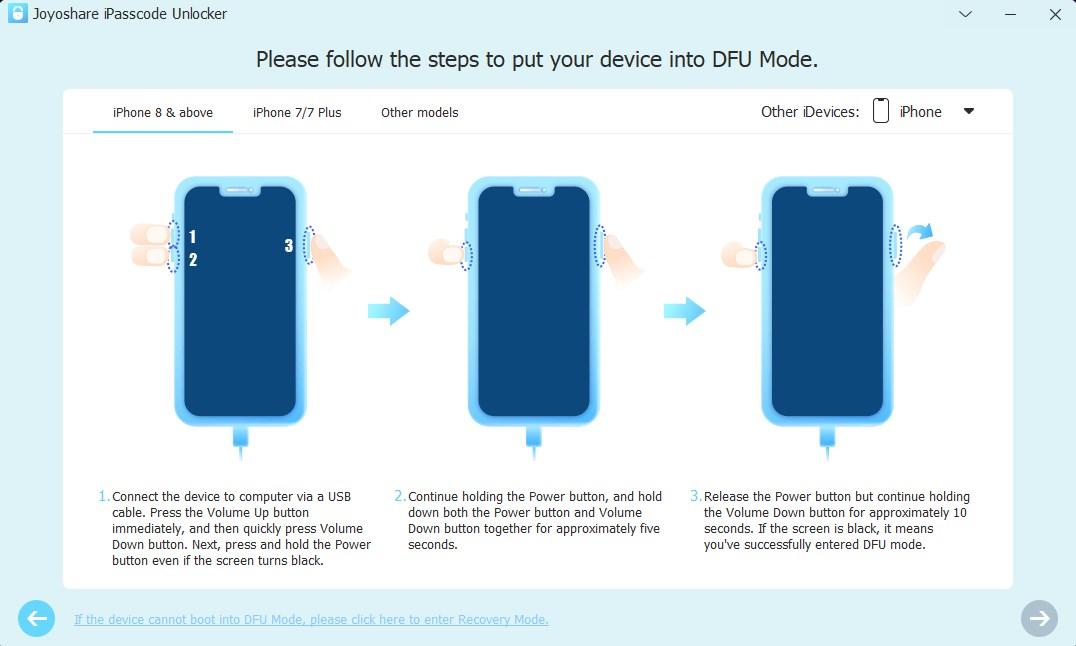
Step 3: Click the Download button to download the iOS firmware package to unlock iPhone 13.
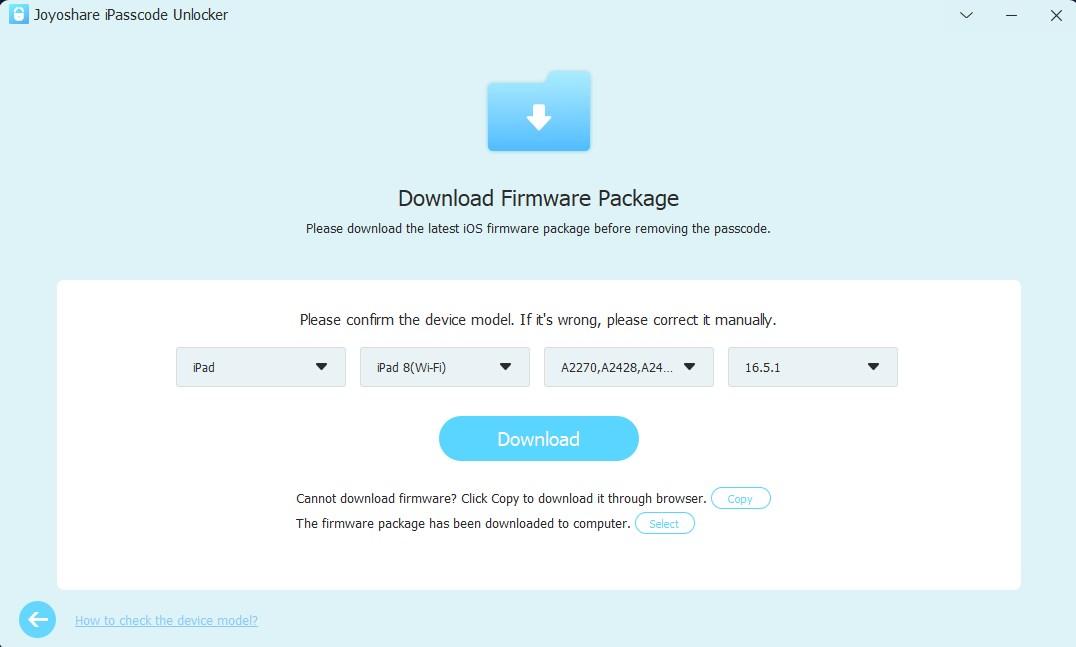
Step 4: After the Firmware package download is completed, click the Unlock button, and Joyoshare iPasscode Unlocker will start to unlock your iPhone 13. Several minutes later, the iPhone 13 unlocked, and restart as a new iPhone, you can reset the iPhone 13 settings including the screen passcode.
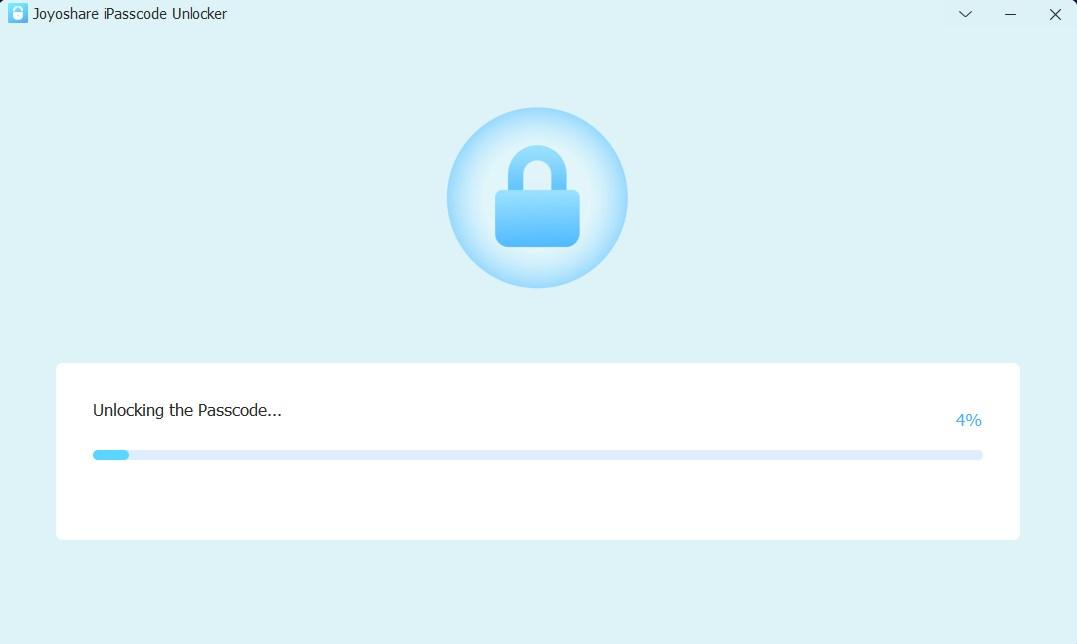
Method 2. Unlock iPhone 13 via iTunes
How to unlock my iPhone 13 pro max? using iTunes to unlock iPhone is the most familiar method for most iOS users, especially when you try more than 10 wrong lock screen passwords, the iPhone 13 screen will display that iPhone is disabled connecting to iTunes. Unlocking iPhone 13 using iTunes is also very simple, just follow the steps below.
Step 1: First, put your iPhone into recovery mode. Press and quickly release the volume up and down buttons. Then press and hold the side button until the iPhone 13 interface shows that your iPhone has entered Recovery mode.
Step 2: Launch the latest version of iTunes on Windows or Mac, and connect your iPhone 13 to the computer.
Step 3: After iTunes detects iPhone 13, a window will pop up prompting you to update iPhone or restore iPhone, select Restore iPhone and proceed with the steps. After that, your iPhone 13 will factory reset, and you can set a new screen passcode for the unlocked iPhone 13.
Method 3. Unlock iPhone 13 via iCloud
In addition to the above two methods, you can also use iCloud to unlock iPhone 13. It’s Find My function can help us erase the iPhone. This process will reset and unlock your iPhone. The following are specific steps.
Step 1: Navigate to icloud.com through your electronic device’s web browser.
Step 2: Input the Apple ID and password to log in to iCloud.
Step 3: Go to “Find iPhone” and click “All Devices” on the iPhone 13 you want to unlock.
Step 4: Click the “Erase iPhone” option to continue completing the erase iPhone operation. Subsequently, iPhone 13 will be erased to factory settings, and you can reset the iPhone as a new one.
Please kindly note that this method is also a good way to unlock iPhone passcode without computer. How to unlock iPhone 13 without passcode or computer? as you can use any device to enter in iCloud’s official website, not only computer, but also mobile phone. If you have another Apple device, you can enter in Find My app directly to erase iPhone.
Method 4. Unlock iPhone 13 with Apple Support
This is the last method we provide in this article to unlock iPhone 13. If you have tried all the above methods and still cannot unlock your iPhone 13, then you can use this method. Go to your local Apple Store or Apple Support’s official website for professional advice.
During this period, the Apple store or Apple Support will ask you to provide some information to prove that you are the legal owner of this iPhone 13. Apple Repair Centers offer help with a variety of iPhone difficulties, including decryption services, battery and screen repairs, hardware maintenance, and more.

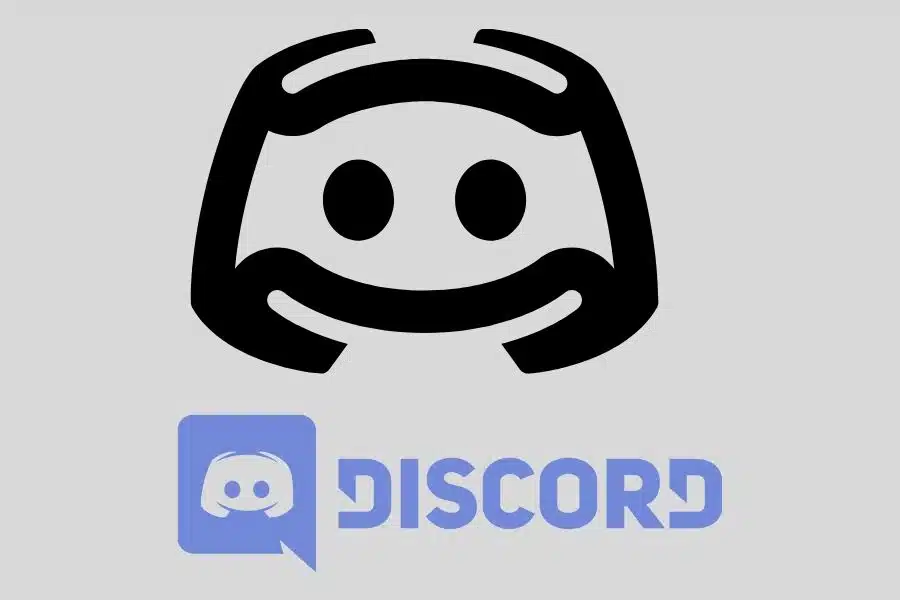

![F95Zone Games - The Ultimate Guide for 2021 [F95Z Guide] 10 F95Zone Games](https://knowworldnow.com/wp-content/uploads/2021/07/ArTtW5LrK3b-z-0-y-637f48d86203817a9042a857.webp)