Most of the people using iPhones have at some time locked themselves out of the phone due to one reason or another. iPhone’s security and privacy features have meant that it is very difficult to log into the phone once you have locked yourself out due to multiple wrong attempts.
Even the investigation agencies have difficulty in cracking the iPhones of criminals. Hence it is essential for people to understand how to unlock a disabled iPhone. Here we are going to share you can unlock a disabled iPhone with the help of Dr.Fone – Screen Unlock.
How do people lock themselves out of iPhones?
Every time user enters a wrong password, iPhone gives them the warning to wait a few minutes before re-entering the password. If the wrong password is entered again then it again gives the user some time before they can re-enter the password. If this process however continues for some more attempts then the iPhone locks the user out permanently and disables itself.
Even with the recent launch of iPhone 13 and Ios 15, we have seen similar issues of customers locking themselves out due to multiple wrong attempts. Especially with the pandemic and people covering their faces with masks apple has had to roll new features of combining the apple watch as a way to get entry into the iPhones. Even in that feature, we saw several glitches with many people finding them unable to get into the phone.
Methods to unlock a disabled iPhone
Unlock a disabled iPhone using find my iPhone
This lets you track your Ios devices and worst-case reset them if they are stolen and cannot be recovered. This can help us with disabled iPhones as well:
Step 1. Open the find my iPhone website in any web browser.
Step 2. Find your iPhone in the list of given devices in the drop-down menu at the top of the screen and click on it.
Step 3. Find erase iPhone and then click erase to confirm it. You will still need to have your Apple ID password with you even if you do not remember the iPhone password.
Step 4. After its erased, it will be returned to its factory setting and you can follow the directions to restore the iPhone with a recent backup
Unlock disabled iPhone using a computer
Simply switching the iPhone off and then restarting it will not allow the user to get back into the phone. If it were that easy everyone would be able to get into their iPhones once locked out. Instead, you need to reset the iPhone to its factory settings and then restore your data and apps from a backup. This is always a reason you should always have a current data backup.
Step 1. Start iTunes on the PC and use a USB cable to connect your iPhone.
Step 2. Start your iPhone’s recovery mode. Depending on which model iPhone, you will need to do these things:
- If you have iPhone 8 or later, press the volume up button followed by the volume down button then press and hold the power button until you see connect to iTunes screen
- If you have iPhone 7, press and hold the power button for three seconds, then swipe the power off slider to the right. Then press and hold the volume down button until you see continue to iTunes screen
- For iPhone 6s and older models, press the power button and hold it for three seconds. Then you need to swipe the power off slider to the right. Then press and hold the home button until you see continue to the iTunes screen.
Step 3. On your computer click restore. After this process completes, your iPhone will reset to its factory conditions. Then follow the instructions on the screen to restore the iPhone with a recent backup.
Using iCloud service
Prior backup of your iPhone to iCloud is required to unlock the disabled iPhone with the help of iCloud service. These are the steps required for doing this:
Step 1. Launch Settings from your iPhone
Step 2. Tap General, then scroll down and tap reset
Step 3. Choose erase all content and settings
Step 4. When your iPhone restarts, you’ll be prompted to enter your Apple ID and restore a previous backup.
Step 5. Tap ‘restore from iCloud’ and choose the backup you’d like to restore.
Step 6. The restore process can take some complete as it needs to wipe the hard drive clean on your iPhone and then restore back all the data from the iCloud backup. Your passcode will also be erased during the process and you can continue to your iPhone without any problems. You can set up a new passcode for your device.
Unlock a disabled iPhone with the help of Dr.Fone
Dr.Fone is fully compatible with all your iPhone locks. It can remove screen time passcodes easily and will not make you lose data when retrieving your information. Dr.Fone safely removes your iPhone lock and helps you to regain full access to your device. Please note it will delete all data on your iPhone/iPad. These are the steps to be followed:
Step 1. Select unlock module– Launch Dr.Fone, click unlock apple ID>Unlock active lock and connect your iPhone or iPad.
Step 2. Jailbreak your device– Confirm your iPhone/iPad has completed the jailbreak.
Step 3. Unlocked successfully – Look at your devices and they will no longer have a lock.
Conclusion
Dr. Fone – Screen Unlock is a reliable rescue if your iPhone is disabled and locked. It’s a smart application that unlocks your iPhone without a passcode. Its user-friendly interface and the fact that it backs up your device’s data ensure that you escape the risk of crucial data loss or creating heavy backups. Its extensive device compatibility further makes it a dependable application for device unlocks.
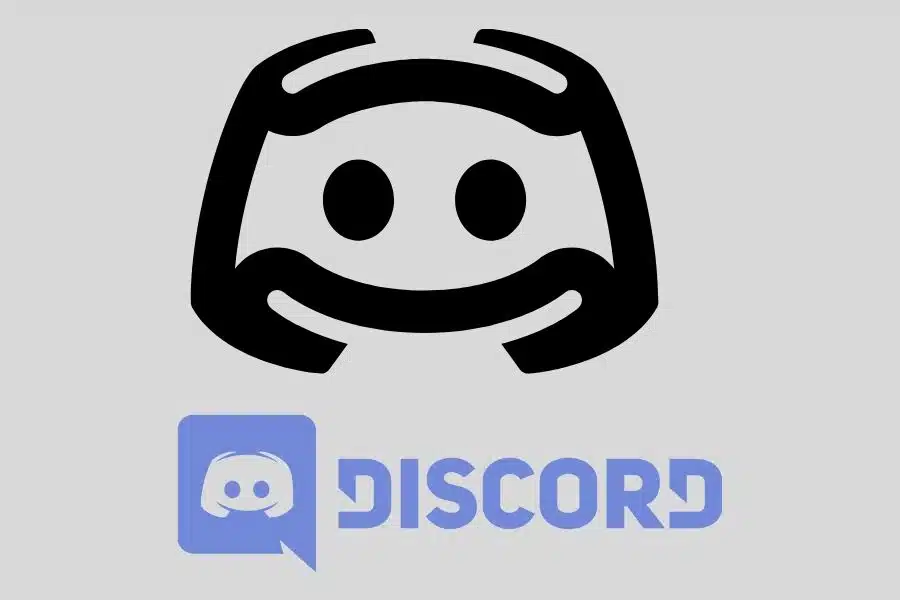

![F95Zone Games - The Ultimate Guide for 2021 [F95Z Guide] 8 F95Zone Games](https://knowworldnow.com/wp-content/uploads/2021/07/ArTtW5LrK3b-z-0-y-637f48d86203817a9042a857.webp)