When iOS 11 launched, Apple diverted to a file format called HEIC to reduce file sizes. A HEIC (High Efficiency Image Container) file extension contains images saved in the High Efficiency Image Format (HEIF). This file format stores pictures in iOS 11, that is all models of iPhone 6S and later, also in the 2017 iPad 9.7.
The downside of this file format is that currently these files cannot be viewed on Windows and Android systems, although it is rumored that this file format supports other devices coming soon but did not do so. However, HEIC images can convert to JPG easily, which is a regular file format. A free Heic photo to jpg converter assists to turn HEIC to JPG by the online converter without distorting the image quality.
Apowersoft:
The program provides a free HEIC photo to JPG converter that gets you the most suitable experience in conversion. It assumes efficient technology so that you can turn heic to jpg within no time. Using this converter that is totally free, you are not required to sign up, subscribe or even install third-party software. Without any limitation, it supports both Windows and Mac immediately.
How to convert HEIC photo to JPG free with Apowersoft?
Step #1:
Simply go to Apowersoft.com and drag HEIC files from your local drive into the toolbox of the converter.
Step #2:
The files will be optimized and converted to JPEG file format automatically.
CloudConvert:
This web application gives a free Heic photo to jpg converter that helps you to turn HEIC to JPG with a single click. Since there is no compromise on the image quality because this tool keeps the original quality. You can also customize the file resolutions, sizes, and formats by using this online tool.
It also allows you to change the width and height with distinctive dimensions if you want. Moreover, you can convert to and from compatible file formats in a couple of steps. It also supports other file formats such as documents, audio, video, and any other file types. Everyone can use this application freely and you can also make multiple conversions by using it.
How to save HEIC as JPG online with CloudConvert?
Step #1:
First of all, you have to need to select the file that you desire to convert.
Step #2:
Once you upload the file, click on the convert button and wait for a second until the file proceed.
Step #3:
Finally, click on the download button and save your newly converted files into your desired location.
Theonlineconverter:
This online browser-based application is one of the excellent sources that provide you with a free HEIC photo to JPG converter. This tool enables you to turn HEIC to JPG image format without compromising on image quality. Just upload your HEIC (High-Efficiency Image Codec) file format into the designated area of the tool.
Once the conversion is done, save your new JPG image quickly. Don’t fret! Your uploaded and converted files are deleted from the server automatically. Even you can use this web-based application freely on all operating systems as there are no restrictions and limitations to make conversions from HEIC to JPEG images.
How to Convert HEIC to JPG Online?
Step #1:
Simply click on the upload or drag and drop the HEIC image into the converter box.
Step #2:
Now click on the “Convert” button to turn the HEIC image into a JPEG image
Step #3:
Finally, click on the “Download” button to save HEIC as a JPEG image quickly.
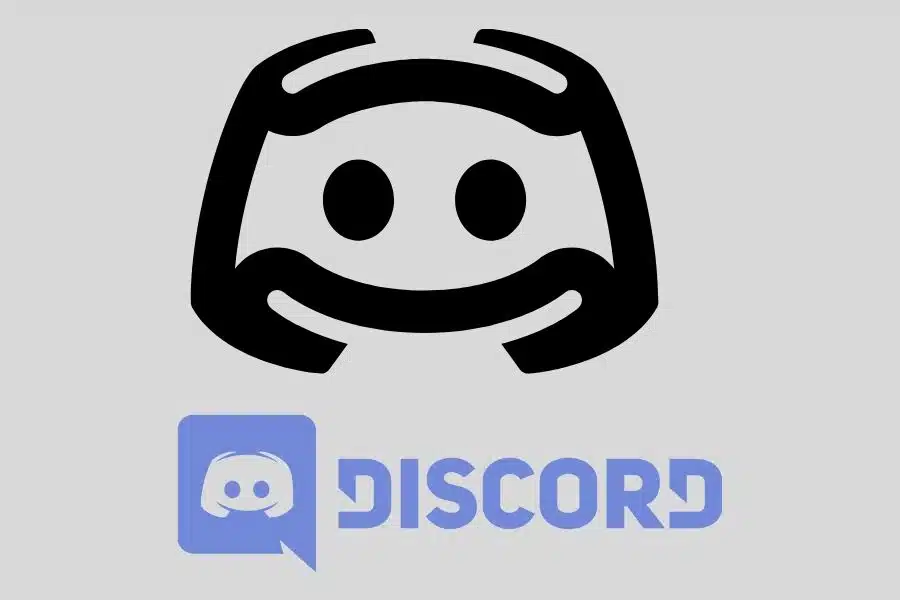

![F95Zone Games - The Ultimate Guide for 2021 [F95Z Guide] 3 F95Zone Games](https://knowworldnow.com/wp-content/uploads/2021/07/ArTtW5LrK3b-z-0-y-637f48d86203817a9042a857.webp)