To lower the brightness on your Roku TV, use the Picture Mode settings. Press Home, go to Settings, choose Display type, then Picture Mode. Adjust the brightness using the slider. Alternatively, activate Local Dimming in TV picture settings and adjust brightness as needed.
Is your Roku TV too bright? Many people find the default settings too harsh on the eyes. Lowering the brightness can help. It’s simple and takes just a few steps.
Want to make your TV time more comfortable? Keep reading. I’ll guide you through the easy process. You’ll learn how to adjust settings like a pro.
How To Lower Brightness On Roku TV?
Key Takeaways:
- Lowering brightness on Roku TV improves comfort and energy savings.
- Options like Picture Mode and Local Dimming cater to different preferences.
- Access advanced settings via the Secret Menu or built-in buttons without a remote.
Why Lowering Brightness is Important?
Lowering the brightness on your Roku TV is more than a simple tweak. It’s a healthy choice. Bright screens can strain your eyes.
- Over time, this can lead to discomfort and even headaches. So, why suffer? Adjusting the brightness can make a big difference.
- It helps you enjoy your shows without the glare. Plus, it’s better for late-night viewing. A dimmer screen is easier on the eyes in a dark room.
- But that’s not all. Lower brightness can also save energy. Yes, you heard it right. Less brightness means less power use. This can lower your energy bills over time. So, you get comfort and savings.
It’s a win-win. Ready to make the change? Keep reading. We’ll show you how.
How To Lower Brightness On Roku TV?
Adjusting the brightness on your Roku TV can significantly improve your viewing experience, especially in low-light settings. Whether you want to reduce glare, save energy, or simply prefer a dimmer display, I’ll guide you through two easy methods to lower brightness effectively.
Methods 1: Picture Mode
Picture Mode is a quick way to adjust your Roku TV’s brightness. It offers preset options that change the screen settings. This includes brightness. It’s a simple method that works well for most users.
Step-by-Step Solution:
- Press Home: Grab your Roku remote and press the Home button. This takes you to the Home screen.
- Go to Settings: Use the arrow keys to navigate. Find and select “Settings.”
- Choose Display Type: Scroll down the list. Select “Display type.”
- Pick Picture Mode: Here, you’ll see options like “Normal,” “Bright,” and “Dark.” Choose the one that suits you.
- Adjust Brightness: Use the slider to fine-tune the brightness level. Move it left to dim the screen or right to make it brighter.
Methods 2: Local Dimming
Local Dimming is another smart way to control brightness. This feature adjusts different parts of the screen separately. It enhances both brightness and contrast. It’s ideal for those who want more control over their viewing experience.
Step-by-Step Solution:
- Press Home: Start by pressing the Home button on your Roku remote.
- Navigate to Settings: Use the arrow keys to find “Settings.” Select it.
- Find TV Picture Settings: Scroll down and choose “TV picture settings.”
- Enable Local Dimming: You’ll see an option for Local Dimming. Turn it on.
- Adjust Brightness: A slider will appear. Move it left or right to set the brightness level you prefer.
You’ve just used Local Dimming to adjust your Roku TV’s brightness. It’s that easy. Want to learn more? Stick around for additional methods and tips.
Methods 3: Adjust Roku TV brightness with the Secret Menu
The Secret Menu is for those who love to dig deep. It offers advanced settings not found in regular menus. This includes options to fine-tune brightness. It’s a hidden gem for Roku TV owners who want full control.
Step-by-Step Solution:
- Press Home: As always, start with the Home button on your Roku remote.
- Enter Secret Code: On your remote, press these buttons in order: Home, Home, Home, Up, Up, Right, Left, Right, Left, Right.
- Access Secret Menu: A new menu will appear on your screen. This is the Secret Menu.
- Go to Advanced Picture Settings: Navigate and select “Advanced Picture Settings.”
- Adjust Brightness: Here, you’ll find a brightness slider. Move it to your preferred level.
So, go ahead. Try these tips and make your Roku TV viewing truly enjoyable.
How To Lower Brightness On Roku TV Without Remote?
Lost your remote? Don’t worry. You can still adjust the brightness on your Roku TV. Most Roku TVs have built-in buttons for basic controls. These include menu navigation and settings adjustment. It’s a handy backup for times like this.
Step-by-Step Solution:
- Find the Buttons: Look for buttons on the side or bottom of your Roku TV. They’re usually labeled “Menu” and “Volume.”
- Press Menu: Hold down the “Menu” button. This will bring up the main menu on your screen.
- Navigate: Use the “Volume” buttons to move up and down the menu. Find “Settings” and select it.
- Go to Picture Settings: Scroll until you find “Picture Settings.” Select it.
- Adjust Brightness: Now you’ll see a brightness option. Use the “Volume” buttons to adjust it to your liking.
Additional Tips for Optimal Viewing
Getting the brightness right is just the start. There’s more you can do for a top-notch viewing experience.
- First, consider the picture settings. Roku TV offers modes like “Normal,” “Vivid,” and “Movie.” Each changes the screen’s look. Pick the one that fits your mood or the show you’re watching.
- Next, think about using the Roku Mobile App. It turns your phone into a remote. You can even adjust picture settings from the app. It’s handy and saves you from searching for the remote.
Modify the Ambient Light Sensor settings
Some Roku TVs come with an Ambient Light Sensor. This feature adjusts the screen brightness based on the room’s light. During the day, it increases brightness. At night, it dims the screen. It’s a smart way to get optimal picture quality without lifting a finger.
But what if you want more control? You can turn off this feature. Once it’s off, you can manually set the brightness level to your liking. To change the ambient light sensing, navigate to Settings > TV Picture Settings > TV Brightness > Ambient Light Sensor.
This gives you the best of both worlds: automatic adjustments when you’re busy and manual control when you want it. So, go ahead and tailor your Roku TV to fit your needs.
Does Roku TV have A Night Mode?
Roku TV has a feature close to night mode, called “Night Mode.” It’s all about sound, not brightness. This feature balances audio levels. Loud scenes get softer, and quiet ones get a boost.
The result? You can watch TV late at night without waking up the house. It’s a great way to enjoy your shows without causing a stir. Note that this feature doesn’t work with all audio formats. So, while it’s not a full night mode, it’s a step in the right direction. Give it a try for a more peaceful night-time viewing.
Wrapping Up: How To Lower Brightness On Roku TV!!
Adjusting the brightness on your Roku TV is a simple yet essential customization that can greatly enhance your viewing comfort. Lowering brightness not only reduces eye strain but also saves energy, making it a win-win choice.
I’ve covered multiple methods, including Picture Mode, Local Dimming, and even accessing advanced settings through the Secret Menu.
Plus, we shared tips like using the Roku Mobile App and the Night Mode feature for an optimal viewing experience. Make these adjustments and enjoy your Roku TV like a pro.
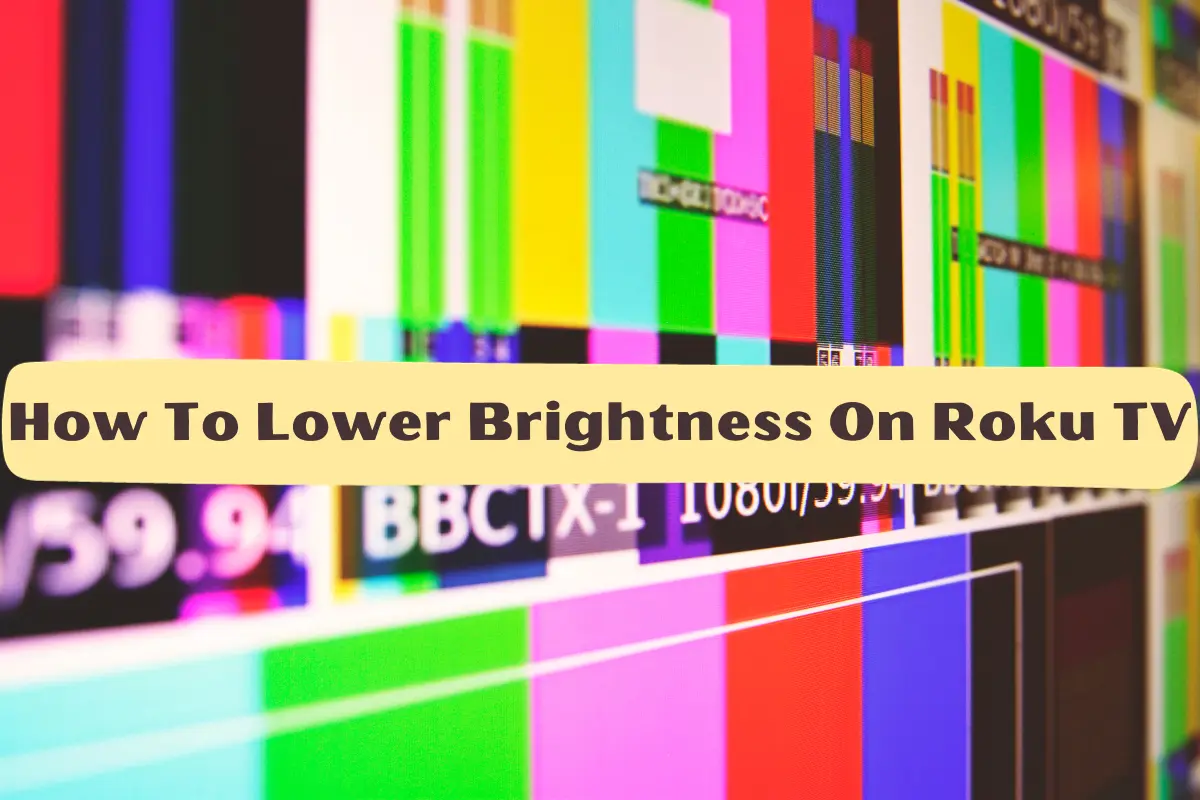
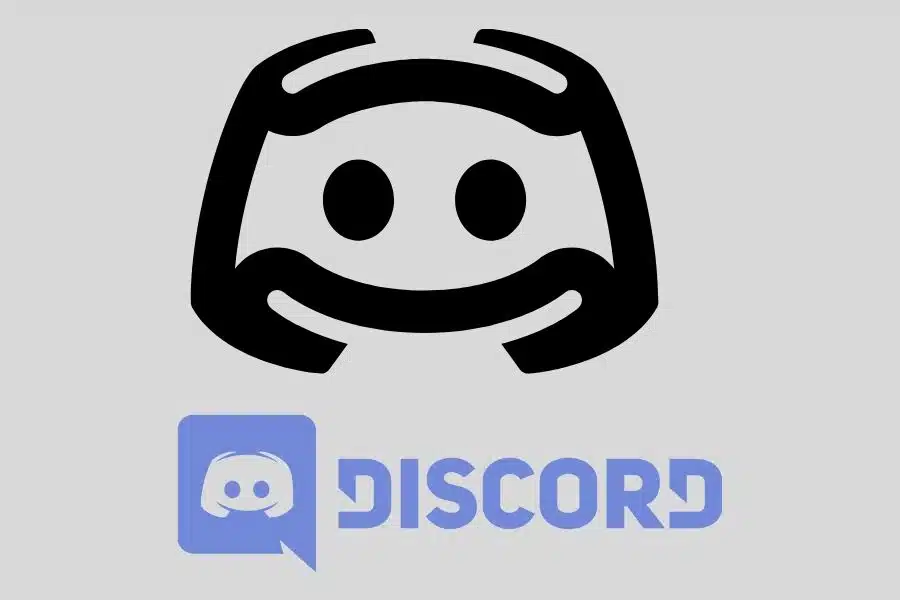

![F95Zone Games - The Ultimate Guide for 2021 [F95Z Guide] 5 F95Zone Games](https://knowworldnow.com/wp-content/uploads/2021/07/ArTtW5LrK3b-z-0-y-637f48d86203817a9042a857.webp)