To disconnect Wi-Fi from your Roku TV, just press “Home,” then go to “Settings,” choose “System,” “Advanced System Settings,” and finally, select “Network Connection Reset.” Choose “Reset connection,” and your Roku TV will erase Wi-Fi details. Reconnect in settings if necessary later.
Disconnecting Wi-Fi from your Roku TV can be useful. Maybe you’re troubleshooting. Or you’re switching networks. Either way, it’s a simple task.
Want to know more? Stick around. We’ll dive into other methods. We’ll also cover why and when you should do this. Keep reading. It’s worth your time.
Key Takeaways:
- Disconnecting Wi-Fi from your Roku TV is easy with options for temporary or permanent disconnection.
- Roku TVs work without Wi-Fi, allowing traditional viewing through various sources.
- The Roku mobile app offers convenient remote control and Wi-Fi management, simplifying network changes.
How To Disconnect Wi-Fi from Roku TV?
In this user-friendly step-by-step guide, we’ll walk you through the process of disconnecting Wi-Fi from your Roku TV. This knowledge can come in handy for various reasons, whether you’re concerned about privacy or simply want to take control of when your TV accesses the internet.
Method 1: Using Roku Settings
Disconnecting Wi-Fi using Roku settings is simple. This method is built into your Roku TV. It’s quick and doesn’t need extra tools. Let’s dive in.
Step-by-Step Guide:
- Start at Home: Push the ‘Home’ button on your Roku remote. This brings you to the main screen.
- Go to Settings: Scroll down and select ‘Settings’. This is where you’ll find network options.
- Enter System: In the ‘Settings’ menu, choose ‘System’. This leads to more specific settings.
- Advanced System Settings: Scroll down to ‘Advanced System Settings’. Click to enter.
- Network Reset: Find ‘Network Connection Reset’. This is your goal.
- Final Step: Select ‘Reset Connection’. A prompt appears. Confirm by pressing ‘OK’.
Your Roku TV will restart. When it’s back on, you’ll see it’s not connected to Wi-Fi.
Method 2: Permanent Disconnection
Want to cut off Wi-Fi for good? This method is for you. It’s a bit more hands-on. But it ensures your Roku TV stays offline.
Step-by-Step Guide:
- Power Off: Turn off your Roku TV. Safety first.
- Unplug: Remove the TV’s power cord from the outlet. No electricity means no accidents.
- Open the Back: Unscrew the back panel of the TV. This is where the Wi-Fi module lives.
- Locate the Wi-Fi Module: Look for a small box. It’s usually labeled ‘Wi-Fi’ or has an antenna symbol.
- Unplug Module: Carefully unplug the Wi-Fi module. It’s connected by small wires. Gently pull them out.
- Close and Screw: Put the back panel in place. Screw it back on.
- Power On Plug the TV back in. Turn it on.
Your Roku TV should now be free of Wi-Fi. It won’t connect again unless you reverse the process.
Method 3: Resetting Network Settings
If you need a fresh start. Resetting network settings is your answer. This method wipes all network data. Your Roku TV will forget the Wi-Fi it was connected to.
Step-by-Step Guide:
- Home Screen: Simply press the ‘Home’ button on your Roku remote, and you’ll arrive at the main screen.
- Find Settings: Scroll down and pick ‘Settings’. This is your control hub.
- System Menu: In ‘Settings’, go to ‘System’. More options await.
- Advanced Settings: Scroll to ‘Advanced System Settings’. Click it.
- Network Reset: Here, find ‘Network Connection Reset’. This is what you need.
- Click Reset: Choose ‘Reset Connection’. A prompt will show up. Hit ‘OK’.
Your Roku TV will restart. When it turns back on, it won’t remember any Wi-Fi networks.
Method 4: Using the Roku Mobile App
No remote? No problem. Use your smartphone as a remote. The Roku mobile app makes it easy. Let’s get started.
Step-by-Step Guide:
- Download App: GGet the Roku mobile app from either the App Store or Google Play. Install it on your device.
- Open App: Launch the Roku app and ensure your phone shares the same Wi-Fi connection as your Roku TV.
- Connect: The app will find your Roku TV. Tap to connect.
- Go to Settings: In the app, find ‘Settings’. This is your control panel.
- Select Network: Tap on ‘Network’. You’ll see Wi-Fi options here.
- Choose Forget: Find your connected Wi-Fi. Tap ‘Forget’.
- Confirm: A prompt will appear. Confirm by tapping ‘OK’.
Your Roku TV is now disconnected from Wi-Fi. You did it all from your phone.
How To Remove A Wi-Fi Network From Roku Tv?
Want to make your Roku TV forget a Wi-Fi network? It’s simpler than you think. This guide walks you through the steps. Let’s jump right in.
Step-by-Step Guide:
- Press Home: Simply press the ‘Home’ button on your Roku remote, and you’ll find yourself on the main screen.
- Find Settings: Scroll down and select ‘Settings’. This is where the magic happens.
- Navigate to System: In ‘Settings’, choose ‘System’. A new menu will appear.
- Go to Advanced Settings: Scroll down to ‘Advanced System Settings’. Click it.
- Select Network Reset: Here, find ‘Network Connection Reset’. This is your key.
- Click Reset: Choose ‘Reset Connection’. A prompt will show up.
- Confirm: Press ‘OK’ to confirm. Your Roku TV will restart.
When it turns back on, the Wi-Fi network will be forgotten. You’re all set.
Do Roku TVs work without the internet?
Yes, they do. You won’t have access to streaming services. But other features still work. You can watch TV through cable or satellite boxes. DVD, HDMI sources, and Blu-ray players also connect easily. Got a gaming console? Plug it in. You can play games without a hitch.
What about over-the-air channels? Use an antenna. Roku TVs have built-in tuners. You can watch local channels without Wi-Fi.
So, while streaming is off the table, traditional viewing is not. Your Roku TV is more versatile than you think. It serves as a regular TV when offline. You won’t miss out on much.
FAQs
How do I turn on Wi-Fi on my Roku TV?
Head to the Roku main screen. Pick ‘Settings,’ then ‘Network.’ Choose ‘Set up connection,’ and select ‘Wireless.’ Follow the on-screen prompts to connect to your Wi-Fi network.
Does Roku automatically connect to Wi-Fi?
Yes, once set up, Roku remembers your Wi-Fi settings. It will auto-connect to the same network when turned on unless the network settings change.
Does Roku use Wi-Fi or Bluetooth?
Roku primarily uses Wi-Fi for streaming and updates. Some models support Bluetooth for connecting devices like speakers or headphones.
Can you change Roku Wi-Fi without a remote?
Utilize the Roku mobile app as a remote. Ensure your phone is on the same Wi-Fi network as your Roku. Open the app, access ‘Settings,’ and modify the Wi-Fi network.
Can Roku TV connect to Wi-Fi without a remote or existing Wi-Fi?
Use a mobile hotspot. Create a hotspot with the same credentials as your home Wi-Fi. Connect Roku to the hotspot. Change Wi-Fi settings on Roku, then switch back to home Wi-Fi.
Final Words
Disconnecting Wi-Fi from your Roku TV is a straightforward process, and we’ve outlined multiple methods to suit your preferences. Whether you’re looking for a temporary disconnection, a permanent one, or simply want to reset network settings, our step-by-step guides have you covered.
Remember that your Roku TV can still be functional without Wi-Fi, providing access to various entertainment sources. Additionally, we’ve answered some common questions about Roku TV’s Wi-Fi capabilities. Now, you have the knowledge to take control of your Roku TV’s connectivity as you see fit.
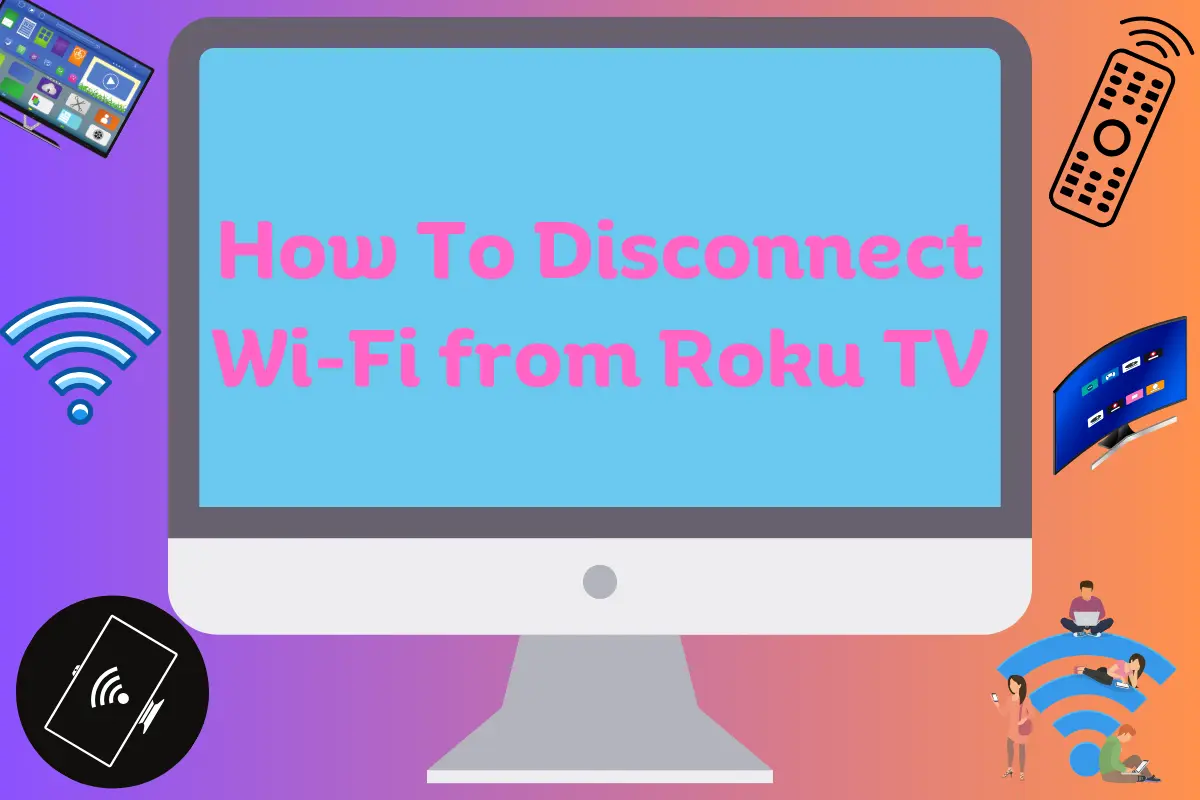
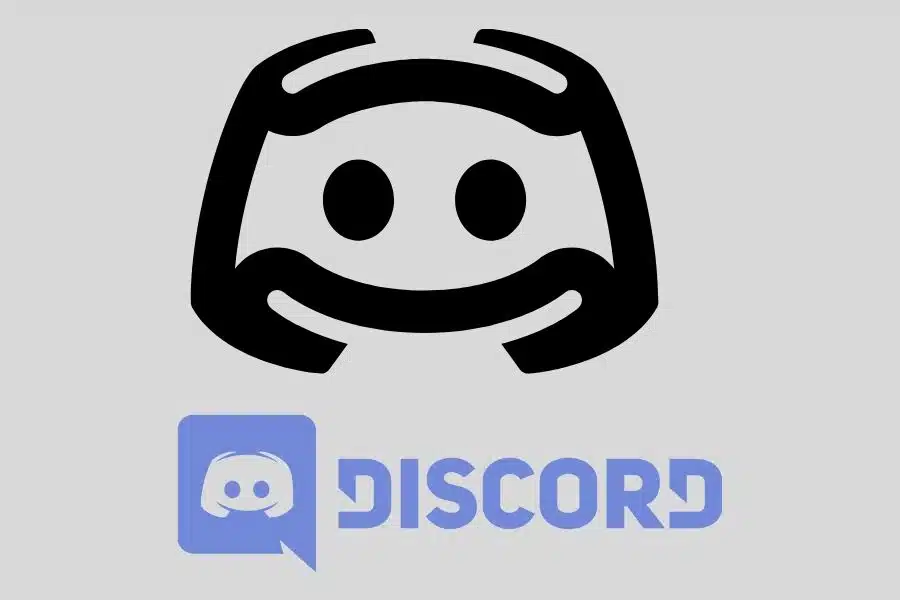

![F95Zone Games - The Ultimate Guide for 2021 [F95Z Guide] 5 F95Zone Games](https://knowworldnow.com/wp-content/uploads/2021/07/ArTtW5LrK3b-z-0-y-637f48d86203817a9042a857.webp)