As the entire globe witnesses unprecedented technology breakthroughs, control over the workforce will inevitably improve. Remote Access PC files from android software is an example of such technology that is designed to decrease control, tracking, and labor efforts.
Running a business is a difficult process with several activities to complete in order to achieve the final corporate objectives. However, loitering around employee workstations may not always be able to keep an eye on every task and its progress. In this situation, Remote Access software is a godsend for the company.
AnyViewer is a comprehensive remote-access software that combines remote screen control and remote file access, as well as the ability to share display observation and control across users. It’s designed for large-scale projects. A single-user license enables remote control of an endless number of workstations, and text, audio, and video conferencing are all included.
Features of AnyViewer
Remote access
You may need to utilize data saved on your work PC when you are away from your office desk while at work. AnyViewer may help in this situation by providing a remote access program via which you can access and recover the necessary files.
Support at any time to anyone
AnyViewer’s faultless and dependable connection is ideal for delivering technical help to friends and clients. If you are a long-distance away from them, all you need to do is connect to their PC with your device and you are ready to go.
You are not only discussing the solution with your friends or clients, but you are also demonstrating the solution or providing help on their computer.
To run programs or play games with your groups, you may need to control other PCs on occasion. Whether you’re operating the PC from your smartphone, tablet, or PC, an effective remote control program like AnyViewer maybe your greatest partner.
Secure
When it comes to utilizing remote access software, everyone’s first concern is safety. Giving access to your computer through a network is what the remote connection activity entails. As a result, it’s reasonable to question the software’s dependability.
AnyViewer, on the other hand, comes with the most up-to-date Elliptic Curve Cryptography encryption, which effectively protects your data from leaking.
Flexible
AnyViewer manages to integrate various connection ways with automatic updates, in addition to ensuring a secure connection. Because of the simple interface and readily available features, even a novice may use this program without having to deal with connectivity options.
How to use it?
- After you and your friend or parent have run the remote connection program, he or she may observe the computer’s device ID and Temporary security code, which is provided by AnyViewer, on the main interface of the application. You can ask your partner to email you the AnyViewer-assigned device ID.
- Then, on the utility’s home interface, enter the device ID of your partner’s computer in the box under “Partner ID” and click “Connect” on your computer.
- After clicking the Connect option, you’ll be asked to pick between “Send a control request to your partner” and “Input security code” to control your partner’s device.
- Choose “Input security code” and click “OK” if your spouse has already sent you the temporary security code. The distant computer can then be controlled directly.
- Choose “Send a control request to your partner” and click the “OK” button if your partner has just given you the remote computer’s device ID.
- After that, your friend or parent will see a pop-up window asking for control of the gadget from your computer. To activate the remote control, he or she must click Allow.
- If you wish to check and rectify file system issues for your spouse, execute CHKDSK.exe. To run Command Prompt, go to the Operation menu and select CMD.
- You may see the current state of CPU utilization by going to Operation and selecting “Task Manager.”
- You may alter the resolution of the remote desktop software and perform other actions during the remote session, of course.
Pricing
AnyViewer provides three pricing categories, including a substantial free option. Instead of increased speed in the other two price groups, the free tier boasts of fast speed. You may manage up to 10 PCs for free, with three of them having 1-Click access.
The Professional tier allows you to connect up to one hundred devices with up to ten 1-Click access to your preferred systems. Both subscription levels include privacy access, which includes the option to blackout the screen and deactivate the distant system’s keyboard. You’ll need the Enterprise license if you wish to have up to 10 simultaneous connections.
Pros
- Supports unattended sessions
- Remote support
- High image quality
- Easy operation
Final thoughts:
AnyViewer is without a doubt the greatest tool for remotely accessing any computer. It comes with a user-friendly interface and a feature-rich set of settings that are readily available on the program to aid you through the connection process. It also offers a wide range of uses because to its adaptability, stability, and speed, making it one of the finest remote access software.

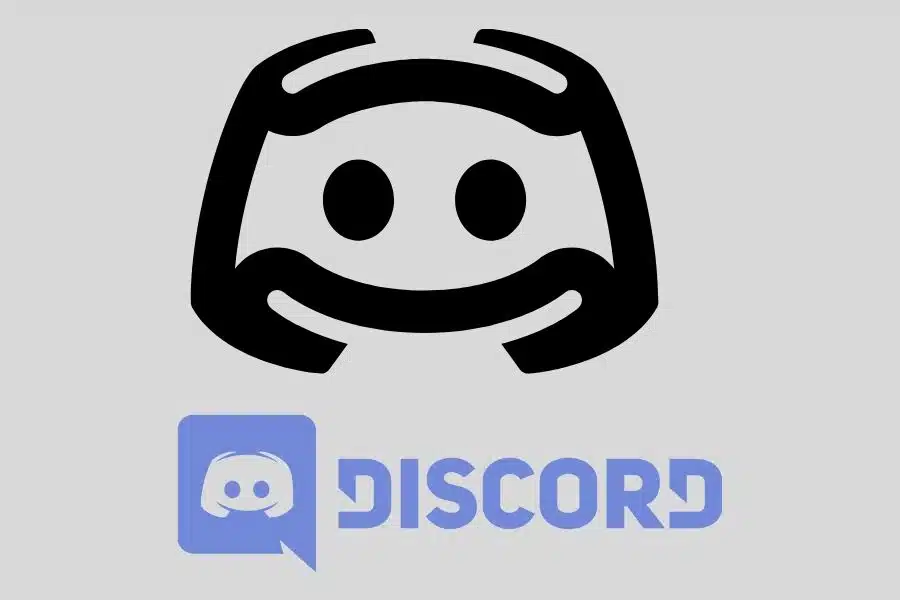

![F95Zone Games - The Ultimate Guide for 2021 [F95Z Guide] 11 F95Zone Games](https://knowworldnow.com/wp-content/uploads/2021/07/ArTtW5LrK3b-z-0-y-637f48d86203817a9042a857.webp)