Are you tired of using unreliable mobile apps to transfer data? Don’t worry; this article will provide the best data-transferring desktop tools.
Day by day, every mobile company is introducing recent innovative mobile devices running on the latest Android operating system. The temptation to switch from the old device to the new one also increases drastically.
Transferring data from one device to another with a data transfer tool is a skill everyone should master. This skill helps you to transfer your cherished data from an old Android device to the latest one.
Several mobile applications can help you with Android to Android data transfer. Yet, you can face several issues which lead to the need to use a desktop tool instead of a mobile application. In this article, you will find an optimized tool that will help you transfer data.
Part 1: What Are the Disadvantages of Using Apps to Transfer Android Data
You must wonder what the problem with mobile applications is and why you must use a desktop tool instead. There is nothing to worry about because, in this section, you will find the reason that will clarify the need to use a desktop data transfer tool. The understated points will help you to demonstrate the higher functionality and dependability of the desktop tools:
Security and Privacy-Related Risks
With mobile applications, you can face several types of security threads, which is not good. You know that mobile apps mainly ask for several permissions, leading to data breaching issues. Many apps also have very low-security measures that make your important data vulnerable to the risk of hacking.
Low Compatibility and Dependency
Not all mobile applications are compatible with your Android device or the version of Android you are using. Moreover, these apps also have preferences for the type of file format, so you can also face restrictions regarding format compatibility. It can also limit your functionality of data transferring across numerous devices.
Stability and Bug Concerns
Not all applications are developed with a high-tech system, which causes bug problems in the device. By this, you can also lose your important data without any warning. Other than this, the mobile application may have some integrations with unreliable third-party applications, and these third-party apps can access your data and misuse it.
Data Loss and Reliance
To work with mobile apps, you need to have a strong internet connection to transfer files. Moreover, it can also limit your productivity by moving data at a really slow speed. This can also cause damage to the files and overwrite them. Your data is also at risk of loss if you get caught with unreliable apps.
Part 2: The Best Desktop Tool To Transfer Android at Blazing Fast Speed
Do you want to make Android to Android data transfer with optimized encryption and uncomplicated procedure? There is nothing to worry about because Wondershare MobileTrans has gotten you covered in this domain. With this exclusive and revolutionary tool, you can transfer from Android to Android without any format and version compatibility issues.
One of the most top-rated things about this tool is, yet lets you transfer more than 18 types of data from one device to another. Thus, stop looking for a mobile app to transfer data from Android to Android because you can transfer data with MobileTrans even without any skills. If you want to transfer only selective data to your new Android phone, this tool lets you do this with full customization.
Key Features of Wondershare MobileTrans
- Not only Android to Android, but you can also make cross-platform transfers with the help of MobileTrans. It lets you transfer data from Android to iPhone and iPhone to Android.
- It also helps you to transfer the whole WhatsApp from one device to another, including stickers, messages, audio, and other data. The old and new chats are merged after the transfer, so you don’t lose anything.
- With the help of its playlist feature, you can transfer the whole playlist from one device to another. It allows you to transfer playlists from several platforms, such as YouTube, Spotify, and more.
Instructions to Transfer Data from Android to Android with MobileTrans
Here are the straightforward instructions which you need to follow to transfer data from Android to Android:
Step 1: Launch MobileTrans and Select Module
Initially, launch MobileTrans on your desktop, and once you are on the main interface, click “Phone Transfer” from the above panel. Following this hit the “Phone to Phone” transfer module.
Step 2: Connect Devices and Manage the Status
To continue, connect both new and old Android with your desktop. Next, recheck the “Source” and “Destination” devices. In case they are not accurate, click the “Flip” button.
Step 3: Complete Transfer Data from Android to Android
Once the status of devices is managed, check the boxes next to the types of data you want to transfer. Afterward, click the “Start” button and wait a few moments.
Conclusion
This article states you should use desktop tools instead of Android-to-Android transfer apps. Several reasons help you understand why selecting a desktop tool instead of a mobile app is better.
For your help, some of the reasons are also discussed above. Moreover, the best desktop tool which can help you is Wondershare MobileTrans. You can learn more about it from the above discussion.

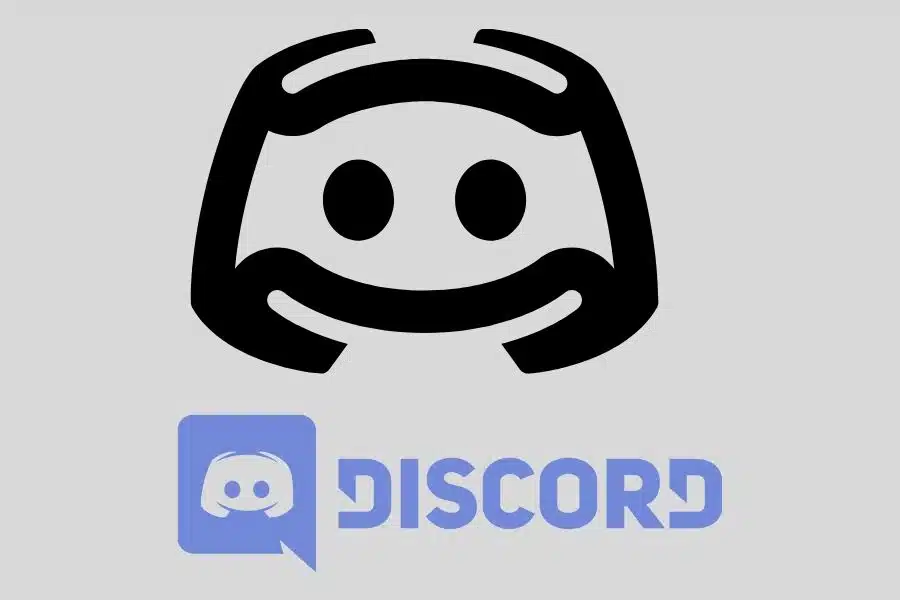

![F95Zone Games - The Ultimate Guide for 2021 [F95Z Guide] 8 F95Zone Games](https://knowworldnow.com/wp-content/uploads/2021/07/ArTtW5LrK3b-z-0-y-637f48d86203817a9042a857.webp)