Gmail, a free email service provided by Google, has become an indispensable tool for personal and professional communication worldwide. But as our online activities and roles diversify, there’s often a need to manage multiple Gmail accounts simultaneously.
Why do you need to have multiple email accounts? In most cases, having several emails is useful for separating personal accounts from business. For example, if you are chatting with moldovan women for marriage, you might not want to receive email notifications about dating in the same inbox as your work notifications. Whatever the reason, it’s essential to understand how to set up and effectively manage these accounts. Here’s a step-by-step guide.
Setting Up Multiple Gmail Accounts

Create a New Gmail Account
- Go to the Gmail homepage.
- Click on “Create account”.
- Fill out the required information such as your first and last name, preferred username, and password.
- Follow the on-screen instructions. This might include phone verification, adding a recovery email, and agreeing to the terms and conditions.
- Once everything is filled out, click on “Next”. Your new account is now ready for use.
Access Multiple Accounts Simultaneously
This webmail client allows you to be logged in to multiple accounts at once. After you’ve logged into one account:
- Click on your profile picture or initial in the top right corner of the Gmail dashboard.
- Select “Add another account”.
- Sign in using the other Gmail account credentials.
- You can now switch between accounts by clicking on the profile picture or initials.
Managing Multiple Gmail Accounts
Forwarding Emails
To avoid the hassle of checking multiple accounts, you can forward emails from one Gmail account to another:
- Go to the Gmail settings by clicking on the gear icon in the top right corner.
- Click on “See all settings”.
- Navigate to the “Forwarding and POP/IMAP” tab.
- Select “Add a forwarding address”. Enter the Gmail address where you want your emails to be forwarded.
- A confirmation code will be sent to the other email. Verify it.
- After verification, select the option to forward incoming emails to the preferred address.
Using Labels and Filters
To keep your incoming emails organized:
- In settings, navigate to the “Filters and Blocked Addresses” tab.
- Click on “Create a new filter”.
- Set the conditions for the filter. For example, you can filter emails from a specific sender or those containing certain words.
- After defining the filter conditions, choose an action like “Apply the label”. This helps in categorizing emails for easier access.
Using Google’s Multiple Inboxes Feature
This feature splits your main inbox into multiple sections based on criteria you define:
- Go to “Settings” and click on “See all settings”.
- Select the “Advanced” tab.
- Enable “Multiple Inboxes”.
- Define search queries to determine what emails appear in each inbox.
Keeping Accounts Secure
When using multiple Gmail accounts, security becomes even more crucial:
- Ensure each account has a unique and strong password.
- Activate two-step verification for added security. This requires a code from your phone each time you sign in.
- Regularly check the account activity for any suspicious actions.
Managing Accounts on Mobile Devices

Adding Accounts on the Gmail App
- Open the Gmail app.
- Click on your profile picture or initial.
- Tap on “Add another account”.
- Follow the on-screen instructions to add and verify the account.
Switching Between Accounts
- Tap on your profile picture or initial in the Gmail app.
- A dropdown will show all added accounts. Simply tap on the one you wish to access.
Notifications
To avoid confusion with multiple accounts, you can customize notifications:
- Go to the Gmail app settings.
- Choose the account for which you want to modify notifications.
- Adjust the notification settings as per your preference.
Conclusion
Managing multiple Gmail accounts doesn’t have to be a daunting task. With a proper understanding of Gmail’s features and some organization, you can ensure that you stay on top of all your communications effortlessly. Whether it’s for personal or professional purposes, these strategies can help streamline your experience and maximize productivity.
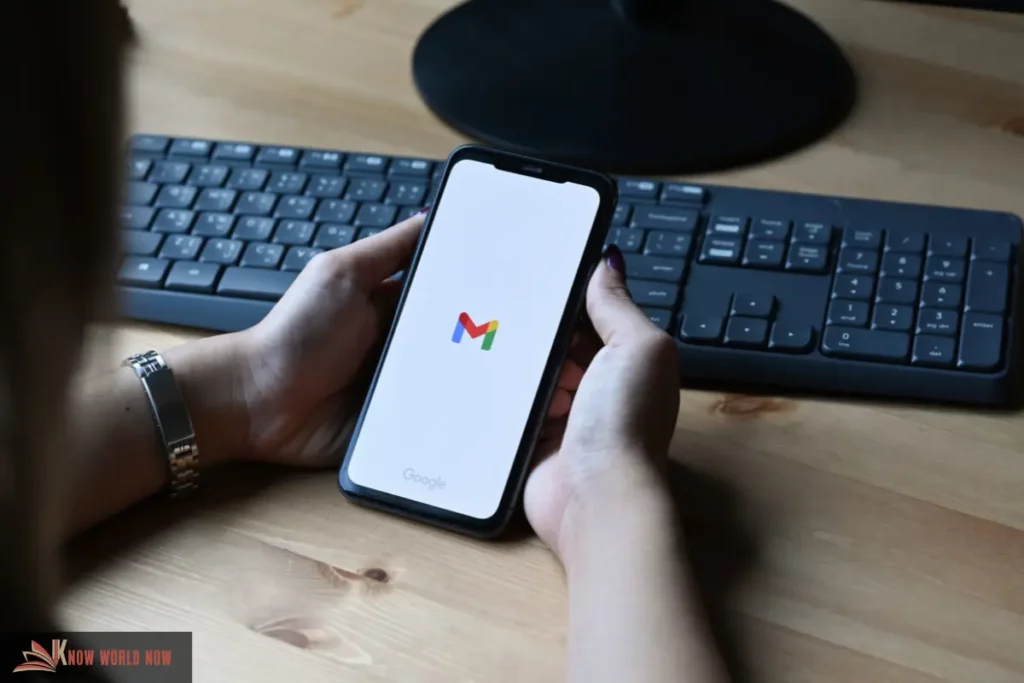
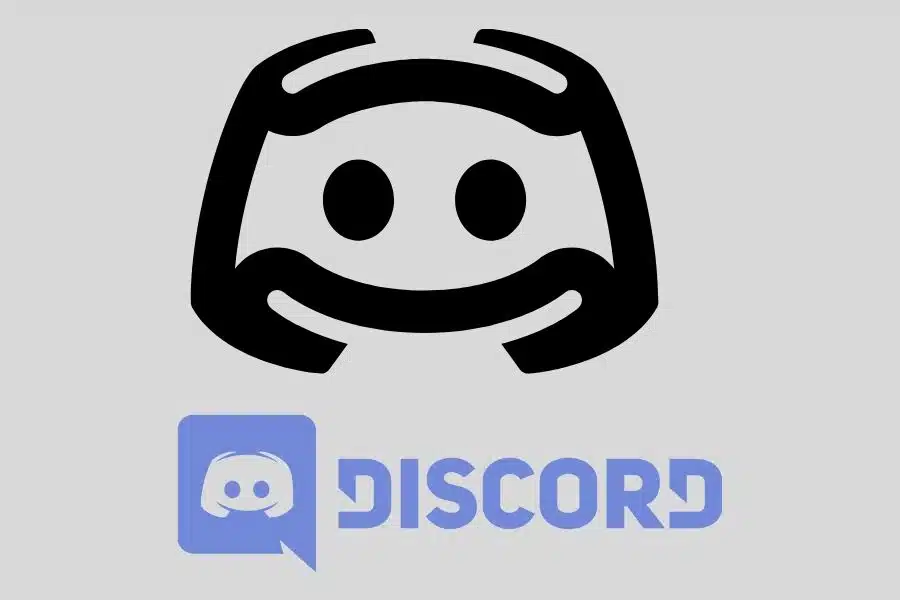

![F95Zone Games - The Ultimate Guide for 2021 [F95Z Guide] 7 F95Zone Games](https://knowworldnow.com/wp-content/uploads/2021/07/ArTtW5LrK3b-z-0-y-637f48d86203817a9042a857.webp)