DVDFab DVD Copy is a great program for lossless backups of the desired DVDs. Here is a complete DVDFab DVD Copy review of 2023;
DVDFab DVD Copy is an influential software in the DVD copying industry. This best and easy-to-use program ensures you easily make lossless backup copies of all your favorite movies without losing quality. It also supports you to save the copies as ISO files or folders on your hard drive or even burn them to blank discs for safekeeping.
DVDFab DVD Copy software is an influential software in the DVD copying industry. This best and easy-to-use program ensures you easily make lossless backup copies of all your favorite movies without losing quality. It also supports you to save the copies as ISO files or folders on your hard drive or even burn them to blank discs for safekeeping.
You will love the flexibility that DVDFab DVD Copy offers! Many customizable options include output formats, video quality, audio tracks, and subtitles. Moreover, the advanced technology allows for quick DVD copying with various playback modes available on different media players.
The key features of DVDFab DVD Copy are awe-inspiring and make it a must-have tool for anyone who wants to enjoy their favorite DVDs on their preferred device.
Key Functions of DVDFab DVD Copy
Make A Backup of Your DVD By Removing Any Copy Protection
There are extra steps to make a backup copy of a DVD you legally purchased. Most commercial DVDs have copy protection measures like CSS, APS, RC, and DADC to prevent piracy. To make a copy, you’ll need to find a way to bypass these protections first. Remember, it’s important to respect copyright laws and only use your backup copy for personal use.
But DVDFab DVD Copy is the exclusive program that can remove all these easily.
DVDFab Cloud Decryption Service Support Newly Encrypted Discs
With DVDFab’s exclusive Cloud Decryption Service, you can easily decrypt your newly purchased encrypted DVDs promptly and efficiently. By utilizing this service, the DVDFab DVD Copying program will only take 5-10 seconds to open discs.
Create A Lossless DVD-9 Backup for Seamless Playback on Your Home Media Server
If you want to improve your viewing experience by creating a backup of your DVD-9-disc, DVD Copy is a great solution. This software can clone the original video and audio streams in a 1:1 ratio, maintaining their quality without any loss. The backup copies can also be played seamlessly on any home media player.
Convert Your DVD To DVD-5 Format to Stream on Any Standalone Player
Sometimes, you may need to compress a DVD-9 to a DVD-5 for storage. However, it’s essential to consider whether the playback will still be compatible after the compression process.
With DVDFab DVD Copy, the top-rated free DVD copy software, you can effortlessly compress a DVD-9 to a DVD-5, ensuring the playback remains seamless on any standalone home player. This software makes copying DVDs a much simpler task than before.
Six Different Copy Modes to Copy a DVD
DVDFab DVD Copy provides you with six different copying modes to copy a DVD. They are of;
- Full Disc: This mode will copy the entire DVD, ISO file or folder without losing the quality.
- Main Movie: Here, you can copy the title of the main movie with or without compressing it.
- Clone/Burn: This mode will let you clone a DVD in 1:1 or burn it to a blank disc while ensuring the maintenance of the original quality.
- Merge: In this mode, you can combine multiple DVD content into one disc.
- Split: Use split mode to divide one DVD-9 into two DVD-5s.
- Customize: The customization mode supports users to copy the desired content from a DVD, ISO, file or folder with or without compressing it.
All copy modes are specially designed for their unique functions to ensure perfect copy.
Copy Your DVD Content onto A Blank Disc or Save It as An ISO For Seamless Playback
DVDFab DVD Copy is the best program to copy a newly purchased disc to a blank disc or create ISO from DVD for future uses. And if you don’t have a blank disc, you can copy the DVD as an ISO image or VIDEO_TS folder.
Various burning engines such as ImgBurn, VSO, and DVDFab Burning Engine can be used to duplicate DVD content onto another disc. Moreover, the resulting backups are compatible with numerous media players.
Copy Multiple DVDs At Fast Speeds
Are you looking for the best DVD copying software? Look no further than DVDFab DVD Copy. With this software, you can easily copy multiple DVDs simultaneously, whether a DVD or an ISO file.
Add all the DVD sources you wish to back up to the task queue and let DVDFab take care of the rest. And the best part? DVDFab ensures lightning-fast burning speed, completing the task in 3 to 5 minutes when copying as an ISO file or folder.
Transforming Meta Information and Generating .nfo Files with Ease
When you open the DVD source, the Meta Info feature unique to DVDFab will become available, allowing for comprehensive access. The meta info of the source will be automatically synchronized with the server, and users can conveniently view movie titles, cast members, and cover art.
Additionally, the .nfo file will be automatically generated, fully displaying the source’s meta info on media management platforms such as PlayerFab and Kodi.
Eliminate The Cinavia Protection and Copy the DVD Content with Clear Audio Quality
Certain DVDs are equipped with Cinavia watermarks to prevent unauthorized copying. DVDFab DVD Copy, when used in conjunction with DVDFab DVD Cinavia Removal, can remove Cinavia protection completely and permanently during DVD copying.
This results in clean audio with AC3 5.1, eliminating the annoying Cinavia Error Message Code 3. Take advantage of this software to produce high-quality DVD copies.
How to Use DVDFab DVD Copy?
Step 1: Open the DVDFab DVD Copy and insert the DVD source.
To copy your DVD using DVDFab 12, double-click on the program and select the Copy option. Next, insert the DVD you want to back up into your optical drive. Alternatively, you can navigate to the file through the Add button on the main page. If the file is stored as an ISO or folder, it’s as easy as dragging and dropping it into the main page.
Step 2: Choose the Copy mode that suits your needs and personalize the DVD’s output.
To begin, head to the left pane and click on Copy mode. Select the appropriate output DVD size (DVD-9 or DVD-5) from there. If the copy mode you’ve chosen isn’t lossless, you can clone or burn the DVD. Additionally, you can customize the volume label and other copy settings. Finally, select your desired output directory at the window’s bottom.
Step 3: Begin copying DVDs quickly for free.
To start copying your DVD, tap on the Start button. DVDFab will complete the task with exceptional speed and quality. If you wish to cancel the process, you may do so anytime. Additionally, you can set your PC to automatically shut down, hibernate, exit the program, or do nothing once the process is complete.

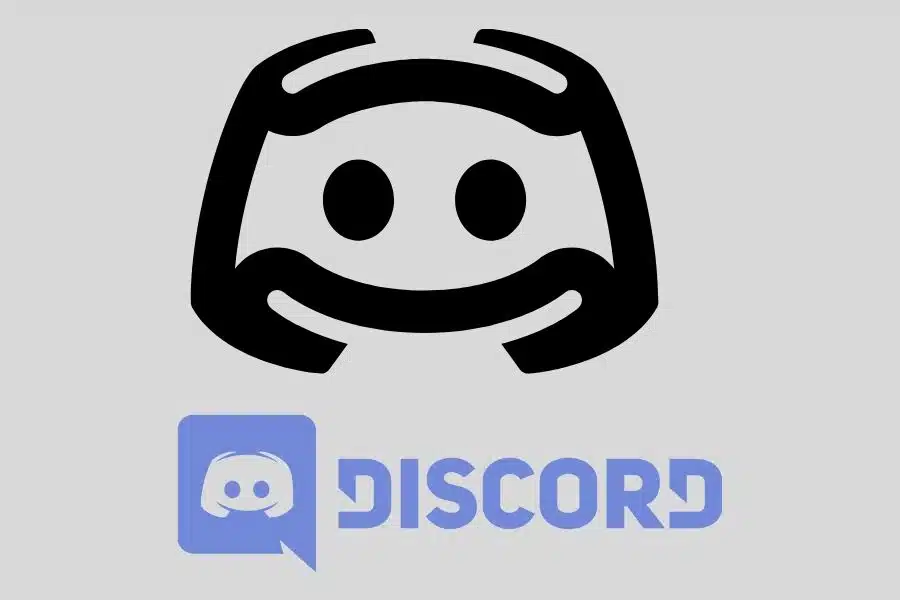

![F95Zone Games - The Ultimate Guide for 2021 [F95Z Guide] 9 F95Zone Games](https://knowworldnow.com/wp-content/uploads/2021/07/ArTtW5LrK3b-z-0-y-637f48d86203817a9042a857.webp)