How to enable USB debugging on android with black screen? There are many ways to enable USB debugging. But you will need them only when you have broken your mobile phone accidentally.
As a result, the screen is shattered and it becomes black too. But you need to collect the important data from your home. Because there is a lot of personal and professional data in the storage of your android phone.
How To Enable USB Debugging On Android With Black Screen?
Of course, there are so many ways of enabling USB debugging. We will state some of them here. But first, you have to know what USB Debugging is.
What Is USB Debugging?
USB debugging is the medium to connect your android phone with your desktop or laptop. It is an operational mood specifically for Android OS devices.
OS can be debugged by the specific flashing commands on your desktop or laptop. Through this command, your PC gets permission to get in touch with the data of your android device.
As a user, you can automatically load the applications on your device. If your android device has specific settings and efficiency, you can install an app there.
For the root-only apps, it is needed frequently. When you reinstall the apps from the account of the Play Store, as a user you will be stimulated to enable the feature through the account.
How To Turn On USB Debugging With A Broken Black Screen?
There are many ways which turn on the USB debugging with any broken black screen. Many people may assume it is a straightforward task.
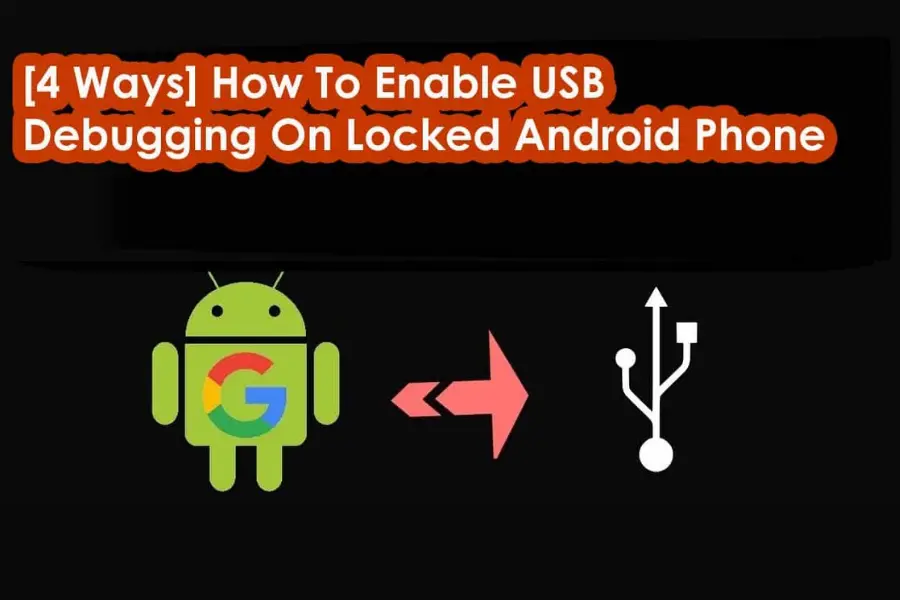
You need to give effort as well as know the techniques. Let’s follow the steps here to know how to enable USB debugging from a PC:
Step 1. Utilizing The Mouse Of Your PC
Whether you are a laptop or desktop user, you have a mouse of course. You can take its assistance to recover information from your android device if it is still not responding.
With the assistance of both the OTG cable and the mouse, you can create a difference. Check your device, which will still cover the USB OTG cable even if it does not start.
It is required to check the COMMS section too, whether it supports the mouse and the OTC cable. Now you are ready to start.
First, Connect your android device’s cable through the OTG adapter.
After that, you have to mirror your device’s screen, as you can’t access it. It is good to work after mirror screening.
Next, to activate the debugging you have to work with the mouse. Search for the settings. Go there. Click on the About phone. You will see Build Number. Tap on it 7 times. There will come the developer option.
Later, the computer will learn to specify the device as the external memory after connecting it.
Finally, you will be able to see the data whatever they are, pictures, files, or videos. Save them and you can transfer them whenever you need to. You have got an idea now about how to enable USB debugging on android with broken screen from PC.
How To Enable USB Debugging On Android With Black Screen ADB?
To enable the USB debugging on your android device with a black screen, here is another option. It is through the ADB terminal or command. It helps to recover your data from the shattered screen.
The steps are as follows:
You will find a tool named SDK on the android device. It can debug the issues. The full form of ADB is Android Debug Bridge.
It is a crucial part of the SDK tool. With the help of the ADB, your laptop or desktop can create a connection with the android device. Through the USB cable, they can carry out a lot of commands altogether to back up pictures, music, and other files too. You can retrieve data from your android device with the ADB tool.
First, you have to install the ADB on your desktop or laptop.
After that, boot the PC into the recovery mood named ClockworkMod.
Next, your android device will be in the recovery mood. By launching the ADB you have to connect the device with the PC through the USB.
Later, the command prompts will appear and type there ‘ADB devices’
Finally, To recover the files type command.
How To Enable USB Debugging On Android With Broken Screen Without OTG Or USB Debugging?
Not all android devices support OTG or USB Debugging to retrieve data from the android device. The steps of enabling USB debugging on android with the broken screen without OTG are:
- Of course, you need to connect the phone with your desktop or laptop.
- Then, you will see the data types, select them to retrieve files from your broken device.
- Only, choose the fault type that is compatible with your situation
- Now, enter the Download Mode on your device.
- Finally it is time to analyze your device.
How To Access Phone With Black Screen?
You feel very disheartened when you see your phone screen has become black due to sudden falling. But you still have options to recover the data from your device. To access a phone with a black screen the parts are:
Part 1. You may have heard about the Broken Android Data Recovery tool earlier. Download it on your PC. After launching it, connect the broken device with your PC through the USB cable.
After connecting, you have to click the tab “Broken Android Data Extraction”. It is situated on the left side. Later click on the button named “Start”.
Part 2. Select the name and model of your android device from the next screen. Next, you should click on the button “Confirm” of course after checking the box “I agree”.
Part 3. You have to follow accurately all the steps given by the program to take your android device to the Download mode. Click on the “Start” button. The program will start to scan your android device.
Part 4. After scanning, all of your file scanning will be finished. Now you will see the files on your computer. Now you only have to be specific about the files you want to retrieve. Click the button “Recover” and save them on your laptop or desktop.
How Does The Vysor Allow USB Debugging Prompt?
The Vysor allows a USB debugging prompt. As Vysor is a tool to do screen mirrors. It can finally enable USB debugging. The steps are:
- First, enable USB Debugging to make the Vysor function properly.
- Now you have to enable the Android developer options which will show the options of USB Debugging.
- You have to enable the developer options by tapping the “build number” 7 times.
You can’t perform it without the screen display as you will need to connect to the laptop or desktop and get permission to work on your PC.
How To Enable MTP On Android With Broken Screen?
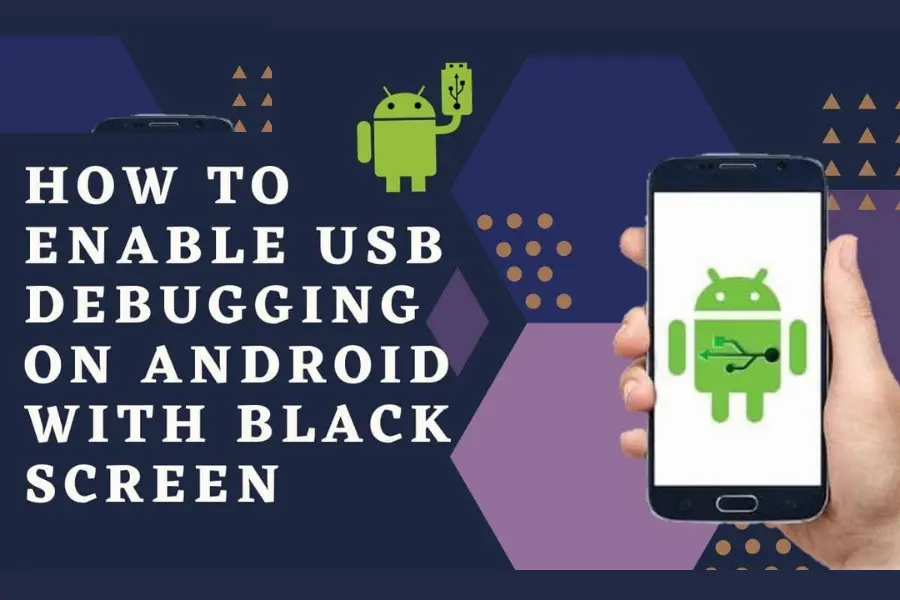
To enable MTP or Media Transfer Protocol on android with the broken screen you have to go through the steps serially:
- First, To enable USB debugging mode, go to the “Settings”.
- You will find the option called “About phone”.
- Now you will see the “Build number” option there.
- Tap on it 7 times altogether.
- Next, go to select the “Settings” once more. There are the “Developer” options
Now we can go for the enabling MTP option. Start scrolling till you find the USB configuration option. Finish your task by choosing it and selecting the “MTP” option.
FAQ
How Do I Enable USB Debugging On My Android With A Broken Black Screen?
To do so follow the stages:
Open:” Settings”⇒Go to the option“About phone”⇒ Click the option “Build number” 7 times⇒Return to select the “Developer Options”
Now you need to move downwards and look for the Android debugging which is under the Debugging. Finally, plug your android phone in with your PC and finish it.
How Do I Bypass USB Debugging?
To bypass the screen lock using the option android lock screen removal apps and enabling USB debugging the steps are:
1. Connect the phone
2. To install Recovery Package, select a Device Model
3. After that activate the Download Mode
4. Now Install Recovery Package after Downloading it
5. Remove the option Android Locked Phone.
You don’t have to lose any data in this way.
Is It Okay To Keep USB Debugging On Or Off?
If it is essential you can leave it on or off. But check first if your device has any issues or not.
Is USB Debugging Harmful?
No. It is not. You can enable USB Debugging anytime.
How To Turn Off USB Debugging On The Android Phone?
There are so many ways for that. For Android 7. 0 and more than it, you have to follow the below steps:
1. Go to “Settings”
2. Find the “About Phone”
3. Now Tap seven times the option named “Build Number”
4. It will turn to the Developer Mode and will prompt a single message.
5. which turns it to Developer Mode and prompts a message.
Final Thoughts
How to enable USB debugging on android with black screen? Becomes a very serious issue when your favorite android phone is broken and the screen becomes dead or black.
But there are so many ways to retrieve your necessary documents. We have stated some methods. Hope you will find them crucial in case of breaking your phone.
![Enable USB Debugging on Android With Black Screen? [Solved] 2 Enable USB Debugging on Android With Black Screen](https://knowworldnow.com/wp-content/uploads/2022/02/Enable-USB-Debugging-on-Android-With-Black-Screen.webp)
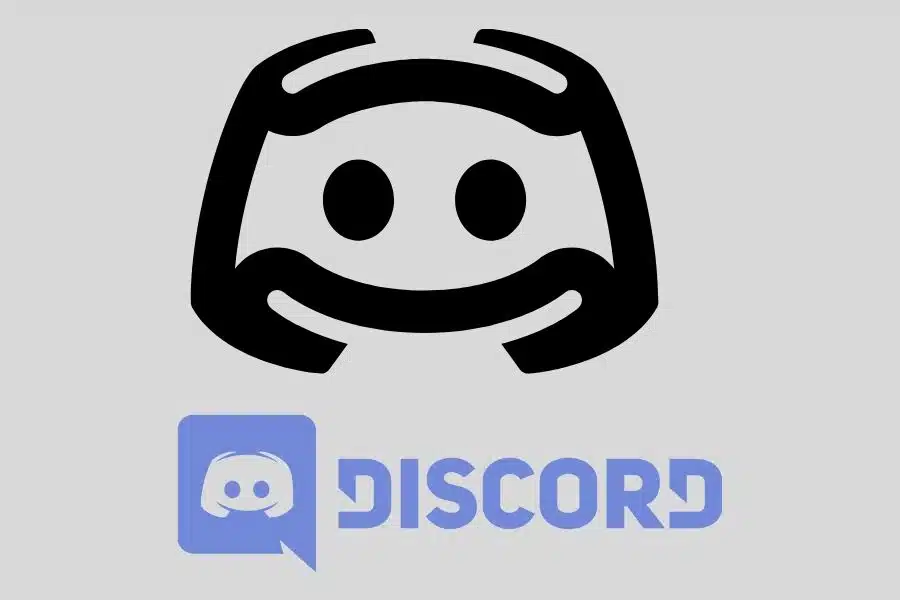

![F95Zone Games - The Ultimate Guide for 2021 [F95Z Guide] 5 F95Zone Games](https://knowworldnow.com/wp-content/uploads/2021/07/ArTtW5LrK3b-z-0-y-637f48d86203817a9042a857.webp)